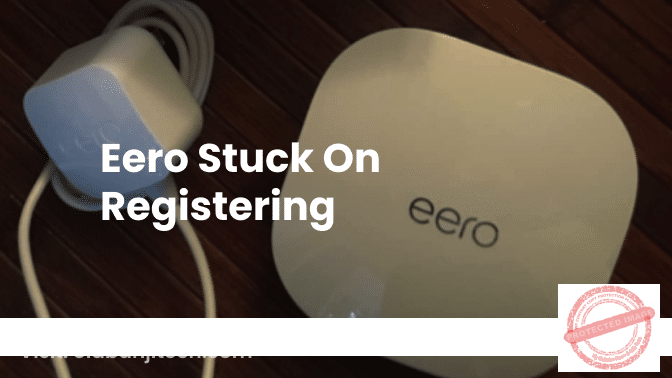
7 Ways To Fix Eero Stuck On Registering Issue
If your Eero is stuck on registering, you can fix this issue by following these 7 steps. Start by power cycling your Eero devices and updating the Eero app.
Then, check your network connection, reset your modem, and ensure that all cables are properly connected. You can also try factory resetting your Eero or contacting Eero support for further assistance. If you’re experiencing the frustrating issue of your Eero device getting stuck on registering, don’t worry! There are several steps you can take to resolve this problem and get your device up and running smoothly.
From power cycling your devices to troubleshooting your network connection, this guide will provide you with 7 effective ways to fix the Eero stuck on registering issue. By following these steps, you can ensure that your Eero device completes the setup process and establishes a stable connection with your network. So, let’s dive into these solutions and get your Eero back on track.
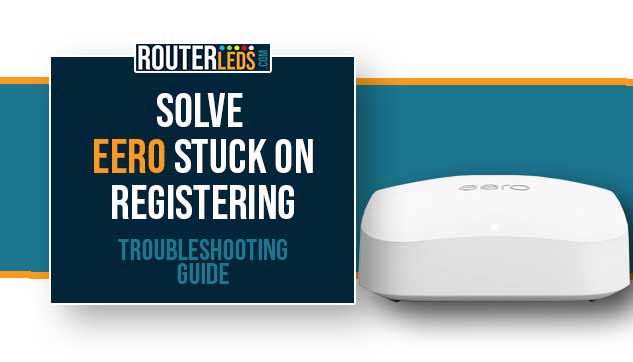
Credit: routerleds.com
Possible Causes Of Eero Stuck On Registering
When Eero gets stuck on registering, it can be due to network issues, firmware glitches, or hardware malfunctions. To fix this issue, try power cycling your Eero devices or updating your app. For more troubleshooting steps, check out our guide on resolving Eero stuck on registering.
Network Issues
If your Eero device is stuck on registering, one possible cause could be network issues. This means that your device is unable to establish a connection with your network, preventing it from completing the setup process. Network issues can be caused by various factors, such as an unstable internet connection, Wi-Fi interference, or incorrect network settings. To troubleshoot network issues, try the following steps:- Check your internet connection to ensure it is stable and working properly.
- Move your Eero device closer to your router to eliminate any potential interference.
- Restart your router and modem to refresh the network connection.
- Ensure that your network settings are correct, including the SSID (network name) and password.
Firmware Glitches
Another possible cause of the Eero device getting stuck on registering is firmware glitches. Firmware is the software that runs on the device and controls its functionality. Glitches in the firmware can cause the device to freeze or become unresponsive, preventing it from completing the registration process. To troubleshoot firmware glitches, try the following steps:- Check for any available firmware updates for your Eero device and install them if necessary.
- Restart your Eero device to refresh the firmware and clear any temporary glitches.
- Perform a factory reset on your Eero device to restore it to its default settings.
Hardware Malfunctions
In some cases, hardware malfunctions can also be the cause of the Eero device getting stuck on registering. This means that there is a physical issue with the device itself, preventing it from completing the setup process. Hardware malfunctions can be caused by factors such as damaged components, faulty wiring, or power supply issues. To troubleshoot hardware malfunctions, try the following steps:- Check all cables and connections to ensure they are securely plugged in.
- If possible, try connecting your Eero device to a different power outlet or using a different power cable.
- Contact Eero support for further assistance if the issue persists.

Credit: www.pcmag.com
7 Ways To Fix Eero Stuck On Registering Issue
If you’re encountering the frustrating issue of your Eero devices getting stuck on registering, don’t worry, there are several ways to resolve this problem. By following these troubleshooting steps, you can get your Eero up and running smoothly in no time. Let’s explore the 7 solutions to fix the Eero stuck on registering issue.
1. Power Cycle The Eero Devices
The first step in resolving the Eero stuck on registering issue is to power cycle all the Eero devices. To do this, simply unplug all the devices from their power source, wait for a few minutes, and then plug them back in. This will often help to reset any temporary glitches or connectivity problems.
2. Update The Eero App
Make sure that your Eero app is up-to-date. If you’re experiencing issues accessing the app or if it is not functioning properly, uninstalling it and then reinstalling it from the App Store can help resolve any software-related issues.
3. Troubleshoot With Eero Support
If the problem persists after power cycling and updating the app, it’s time to seek assistance from Eero support. They have a team of experts who can guide you through troubleshooting steps specific to your situation and provide personalized solutions.
4. Hard Reset The Modem And Reboot The Eero
If none of the previous steps have resolved the issue, a hard reset of your modem and a simple reboot of your Eero device can help. Unplug both the modem and the Eero device from power for at least three minutes. Then, plug the modem back in first and wait for it to fully boot up. Finally, reconnect the Eero device and check if the registering issue is resolved.
5. Check Ethernet Cable Connection
Ensure that the Ethernet cables connecting your Eero devices to the modem or other devices are securely plugged in. Sometimes, a loose or faulty connection can cause the registering issue. Verify if the cables are properly seated and replace them if necessary.
6. Perform A Factory Reset
If all else fails, performing a factory reset on your Eero device might be the solution. This step erases all settings and configurations, returning the device to its default state. Refer to the Eero support website or user manual for detailed instructions on how to perform a factory reset.
7. Seek Professional Help
If you have tried all the previous steps and the Eero stuck on registering issue still persists, it may be time to seek professional help. Contact Eero customer support or consult with a network technician who can diagnose and resolve any underlying hardware or network-related problems.
By following these 7 troubleshooting steps, you can fix the Eero stuck on registering issue and regain seamless connectivity for your devices. Remember to try each solution sequentially and be patient as you troubleshoot. Good luck!

Credit: www.techhive.com
Frequently Asked Questions On 7 Ways To Fix Eero Stuck On Registering Issue
Why Is My Eero Taking Forever To Register?
If your eero is taking forever to register, it may be due to network issues, firmware glitches, or hardware malfunctions. Try power cycling your eero devices by unplugging them from the power source. Make sure your app is up-to-date and try uninstalling and reinstalling it if needed.
If the issue persists, consider contacting eero customer support for further assistance.
How Do I Reset My Eero That Is Already Registered?
To reset your registered eero device, follow these steps: 1. Power cycle: Unplug all eero devices from the power source. 2. Factory reset: Locate the reset button on your eero device, usually at the back. Press and hold the button for about 10 seconds until the LED light starts flashing yellow.
3. Release the button: Once the LED light turns solid red, release the reset button. 4. Wait: Allow the eero device to reboot and complete the reset process. 5. Re-register: Open the eero app and follow the on-screen instructions to re-register your device.
Remember to update your app and check for any firmware updates before resetting your eero.
How Do I Register My Eero Device?
To register your eero device, follow these steps: 1. Download and install the eero app from the App Store. 2. Open the app and create an eero account. 3. Follow the on-screen instructions to connect your eero device to your network.
4. Enter the required information to complete the registration process. 5. Once registered, your eero device is ready to use on your network.
Why Is My Eero Device Not Connecting?
If your eero device is not connecting, it may be due to network issues, firmware glitches, or hardware malfunctions. To fix this issue, try power cycling your eero devices by unplugging them from the power source. Additionally, make sure your app is up-to-date and properly connected to the network.
If the problem persists, consider contacting eero support for further assistance.
Conclusion
If you’re experiencing the frustrating issue of Eero stuck on registering, there are several steps you can take to resolve the issue. Start by power cycling all Eero devices and ensure your app is up-to-date. If issues persist, try unplugging both the modem and Eero for a few minutes before reconnecting them.
Additionally, make sure all cables are properly connected. By following these troubleshooting steps, you can get your Eero device registered and enjoy a seamless connection with your network once again.
