Having trouble with Xfinity self-installation? Here’s an easy guide to fix the issue and get your Xfinity up and running in no time.
Follow these simple troubleshooting tips to ensure a successful installation.
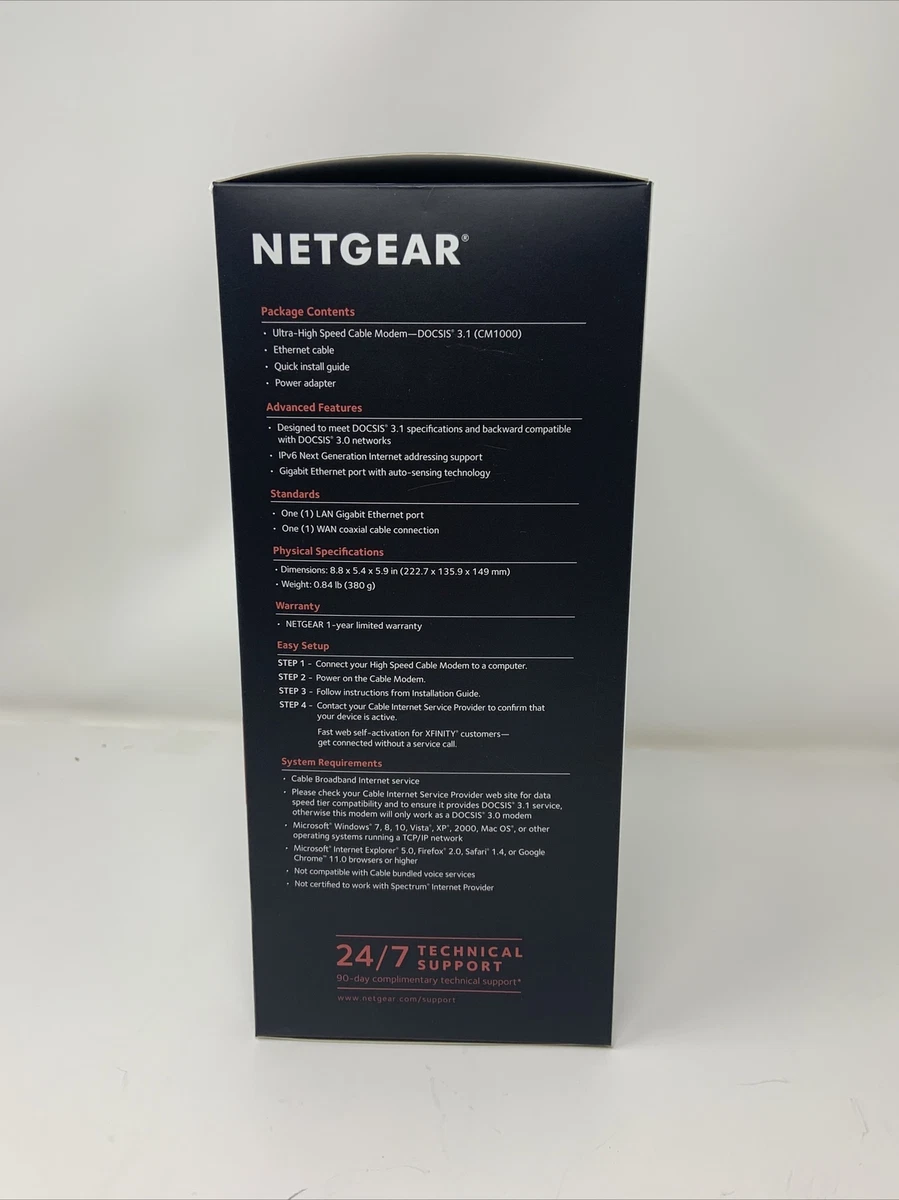
Credit: www.ebay.com
Common Issues With Xfinity Self-install
Xfinity self-installation offers convenience and flexibility, allowing customers to set up their internet service on their own. However, like any DIY project, there can be some common issues that users encounter during the process. In this guide, we will walk you through the most frequently encountered problems and provide easy solutions to help you get your Xfinity self-installation up and running smoothly.
Equipment Not Working
If you find that your Xfinity equipment is not working properly after the self-installation, there are a few steps you can take to troubleshoot the issue. Firstly, ensure that all the equipment cables are securely plugged in, both to the wall outlet and your devices. Check that the coaxial cable is tightened as much as possible. If the problem persists, try powercycling or restarting your equipment by unplugging it for a minute and then plugging it back in. This simple step can often resolve connection problems.
Connection Issues
Having trouble with your Xfinity internet connection? There are a few troubleshooting steps you can follow. Start by visiting the Devices page in your Xfinity account and running a diagnostic check to identify any potential issues. If the diagnostic check reveals something, follow the recommended solution. Additionally, you can try restarting your modem by clicking on the “Restart Modem” option on the same page. This can often resolve minor connectivity problems and get your internet up and running again.
Troubleshooting Difficulties
Although Xfinity self-installation is designed to be user-friendly, some users may face difficulties while troubleshooting. If you find yourself in this situation, don’t worry. Our support team is here to help. Reach out to Xfinity customer support either through phone or online chat for step-by-step guidance and assistance. They will guide you through the troubleshooting process and help you resolve any issues you may encounter.
By addressing these common issues with Xfinity self-installation, you can ensure a smooth and hassle-free setup process. Remember, if you encounter any difficulties or need assistance, don’t hesitate to reach out to Xfinity customer support for personalized help. Happy self-installing!

Credit: www.highspeedinternet.com
How To Fix Xfinity Self-install Problems
If you are facing issues with your Xfinity self-installation, worry not! We have got you covered with this easy guide to fix the problems. Below, you will find step-by-step instructions on how to troubleshoot common Xfinity self-installation issues. Let’s dive in and get your Xfinity self-installation working smoothly.
Checking Equipment Cables
The first step in resolving Xfinity self-installation problems is to check all the equipment cables. Make sure they are securely connected to your wireless gateway and are not loose. An insecure connection can lead to connectivity issues. Additionally, ensure that the coaxial cable is tightly tightened using your fingers, both at the wall outlet and the equipment.
Power Cycling Or Restarting
Power cycling or restarting your equipment can often resolve many connection problems. To do this, follow these simple steps:
- Unplug all the equipment connected to your Xfinity self-installation, including the wireless gateway.
- Wait for one minute to ensure a complete power drain.
- Plug back in the equipment, including the wireless gateway, and wait for it to power up. This can take a few minutes.
Power cycling helps refresh the network connection and can fix any temporary issues that may be causing your Xfinity self-installation to not work properly.
Running Diagnostic Checks
If power cycling did not resolve your Xfinity self-installation problems, it’s time to run some diagnostic checks. To do this, follow these steps:
- Go to the Devices page in your Xfinity account. You may need to sign in using your Xfinity ID and password.
- Scroll down to ‘Run Diagnostic Check’ and click on ‘Get Started’.
- Let the system scan your setup to identify any issues.
- If any issues are found, follow the recommended solutions provided by Xfinity.
Running diagnostic checks allows you to pinpoint any underlying problems and take appropriate actions to resolve them. This can help ensure the smooth functioning of your Xfinity self-installation.
By following these steps, you should be able to fix common Xfinity self-installation problems and get your Xfinity services up and running smoothly. Remember, if you are still experiencing issues after trying these troubleshooting steps, it’s always a good idea to reach out to Xfinity customer support for further assistance. Happy streaming!

Credit: www.amazon.com
Frequently Asked Questions Of Xfinity Self-install Is Not Working. Easy Guide To Fix
How Do I Activate Comcast Self Install?
To activate Comcast self install, simply follow these steps: 1. Gather all the necessary equipment included in your Xfinity package. 2. Connect your wireless gateway securely with the appropriate cables. 3. Make sure the coaxial cable is tightly connected to both the wall outlet and your equipment.
4. Powercycle your equipment by unplugging it, waiting for a minute, and plugging it back in. 5. Visit the Xfinity website and follow the prompts to activate your self-installation. It’s easy, convenient, and can be done by yourself without any hassle.
Is Xfinity Self Install Easy?
Getting started with Xfinity internet? It’s easy! You can complete the installation yourself using the equipment package provided. Connect and set up your new service using an app. No need to wait for professional installation.
Why Is My Xfinity Gateway Not Working?
If your Xfinity gateway is not working, check that all cables are securely connected. Try powercycling your equipment by unplugging it for one minute and then plugging it back in. This can often fix connection issues. You can also troubleshoot your Xfinity internet through your account on Xfinity.
com.
How Do I Troubleshoot My Xfinity Internet?
To troubleshoot your Xfinity internet, go to your account’s Devices page. Sign in with your Xfinity ID and password, then click on “Run Diagnostic Check” to scan for any issues. Restart your modem by clicking “Restart Modem. ” Make sure all cables are secure and powercycle your equipment if needed.
Conclusion
In this easy guide, we have provided step-by-step instructions to fix the Xfinity self-installation issue. From troubleshooting basic problems to ensuring secure cable connections, we’ve covered it all. You can also rely on powercycling or restarting your equipment to resolve connection problems.
Additionally, we’ve shared tips on how to troubleshoot your Xfinity internet through their website. With this comprehensive guide, you’ll be able to tackle any self-installation issues with ease and get your Xfinity service up and running in no time.

