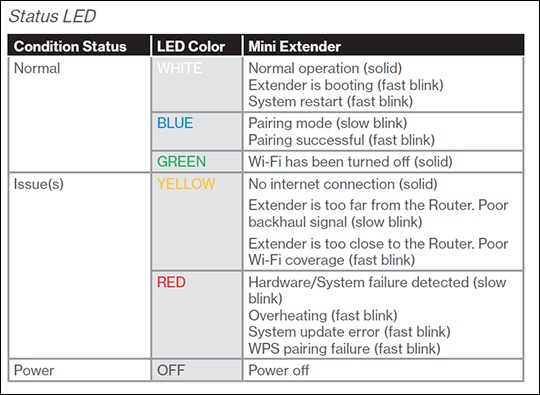When the router’s light is flashing yellow, it indicates a connection issue with the internet service provider. Here are some quick tips to fix it.
Is your router flashing a yellow light? This could be a sign of a connection problem between your router and the internet service provider. We will provide you with quick tips to fix the issue and get your internet connection back up and running smoothly.
Follow these troubleshooting steps to resolve the router’s yellow light flashing problem. With these simple tips, you’ll be able to address the issue and ensure a stable and reliable internet connection. Don’t let a flashing yellow light on your router disrupt your online activities – read on to find out how to fix it quickly.
Understanding The Yellow Flashing Light On A Router
Is your router flashing yellow? Don’t panic! This typically indicates a connection issue between your router and your internet service provider. Try checking the Ethernet cable, resetting your router, or making sure the LAN port is enabled to resolve the problem.
Why Is The Internet Light Blinking Yellow?
When the internet light on your router is blinking yellow, it typically indicates that there is a connection issue between your router and the internet service provider. This can happen due to various reasons, such as problems with the network settings, faulty cables, or issues with the ISP’s infrastructure.
What Does It Mean When The Router’s Led Light Is Yellow?
When the LED light on your router is yellow, it usually signifies a warning or error condition. It’s important to pay attention to these signals, as they can provide valuable information about the status of your internet connection.
In some cases, a yellow LED light could indicate that the router is in the process of establishing a connection or is experiencing a synchronization problem. It could also mean that the router is in a low-power mode or there is a firmware update in progress.
Why Is My Router Extender Flashing Yellow?
If you have a router extender and notice that it is flashing yellow, there are a few possible explanations. One reason could be that the extender is too close or too far from the main router, resulting in a weak or unstable connection.
Another reason for a yellow flashing light on a router extender could be that it has lost its internet connection entirely. This can happen if there are issues with the Wi-Fi network or if the extender is not properly configured.
To resolve this issue, try moving the router extender closer to the main router or resetting its configuration. You can also check if there are any firmware updates available for the extender to ensure optimal performance.

Credit: www.reddit.com
Troubleshooting Steps To Fix A Yellow Flashing Light
If the internet light on your router is blinking yellow, it could indicate a connection issue between your router and the internet service provider. This can be frustrating, but there are some simple troubleshooting steps you can take to fix the issue. In this article, we will discuss three essential steps to help you resolve the yellow flashing light problem.
Check The Ethernet Cable Connection
One of the first things you should check when dealing with a yellow flashing light on your router is the Ethernet cable connection. A loose or faulty cable can disrupt the internet connection and cause the light to flash yellow. Ensure that the Ethernet cable is securely plugged into both the router and the device that connects to it, such as a modem or a computer. If the cable appears damaged, consider replacing it with a new one.
Resetting The Router
Another troubleshooting step you can take is to reset your router. This can help refresh the router’s settings and potentially resolve any software or configuration issues causing the yellow flashing light. To reset the router, locate the small reset button on the back of the device. Press and hold the button for about 10 to 15 seconds using a paperclip or a similar tool. The router will restart, and you can check if the yellow flashing light issue is resolved.
Checking The Lan Port Status
The LAN port is another component to inspect when dealing with a yellow flashing light. A disabled LAN port can prevent proper communication between the router and connected devices, leading to the flashing light problem. Check the LAN port status on the router’s interface or refer to the manufacturer’s instructions. Enable the LAN port if it is disabled, and see if that fixes the issue.
By following these three troubleshooting steps, you should be able to address the yellow flashing light on your router and restore a stable internet connection. If the problem persists, it may be necessary to contact your internet service provider for further assistance.
Common Issues And Solutions For Yellow Flashing Lights
If your router is flashing a yellow light, it can be quite frustrating. This is usually an indication that there is an issue with your internet connection. In this article, we will explore common problems and provide quick tips to help you fix the issue.
Verizon Router Yellow Light
If you have a Verizon router and notice a yellow light flashing, it could mean that there is a problem with your internet connection. Here are a few possible solutions:
- Check the Ethernet cable connecting the router to the internet bridge. Make sure it is securely plugged in.
- Reset the internet bridge by unplugging the power cable and then plugging it back in after a few seconds.
- Verify if the LAN port is disabled. Enable it if necessary.
By following these steps, you can troubleshoot and restore your Verizon router’s internet connection effortlessly.
Wi-fi Extender Blinking Yellow
If you have a Wi-Fi extender and notice a blinking yellow light, there are a few things you can do to address the issue:
- Ensure that the extender is not too close or too far from the router. Adjust the distance to improve the connection.
- Check if the extender has an internet connection. A yellow light may indicate a dropped connection, so try resetting the extender.
By following these simple steps, you can resolve the blinking yellow light issue with your Wi-Fi extender and enjoy a stable internet connection.
Airport Express Flashing Yellow
If you are using an Airport Express and notice a flashing yellow light, here are a few troubleshooting steps you can take:
- Try resetting the Airport Express by unplugging it for a few seconds and then plugging it back in.
- Check the internet connection and make sure your router is functioning properly.
- Verify if the Airport Express is set up correctly and connected to the correct network.
Following these steps can help you resolve the flashing yellow light issue on your Airport Express and ensure a smooth internet experience.
Remember, a yellow flashing light on your router or network devices may indicate a connection problem. By carefully following the troubleshooting steps outlined above, you can quickly identify and resolve the issue, restoring your internet connection without any hassle.

Credit: www.behance.net

Credit: www.facebook.com
Frequently Asked Questions On Is The Router Flashing Yellow? Quick Tips To Fix
Why Is The Yellow Light Flashing On My Router?
A flashing yellow light on your router typically indicates a connection issue between your router and the internet service provider. To fix it, check the Ethernet cable connection between the router and the internet bridge, reset the internet bridge, and make sure the LAN port is not disabled.
How Do I Fix The Blinking Light On My Router?
To fix a blinking light on your router, follow these steps: 1. Check the Ethernet cable connecting the router to the internet bridge. 2. Reset the internet bridge by unplugging and powering it back up after a few seconds. 3. Make sure the LAN port is not disabled.
4. Ensure that the router and internet service provider have a stable connection. By following these tips, you can resolve the issue with the blinking light on your router.
How To Reset My Router?
To reset your router, follow these steps: 1. Locate the reset button on your router. 2. Use a paperclip or pointed object to press and hold the reset button for 10 seconds. 3. Release the button and wait for your router to restart.
4. Once the router has restarted, it will be reset to factory defaults. 5. You can now reconfigure your router with the desired settings.
Why Is My Router Extender Flashing Yellow?
When your router extender is flashing yellow, it usually means there is a connectivity issue. It could be due to a poor internet connection or the extender being too close or far from the router. Try moving the extender closer to the router or resetting the internet bridge to fix the issue.
Conclusion
To troubleshoot a router with a flashing yellow light, follow these quick tips. First, check the Ethernet cable connection between the router and internet bridge. Reset the internet bridge by unplugging the power cable and plugging it back in. Ensure the LAN port is not disabled.
If the issue persists, you may need to reset your router to factory default settings. Remember, a blinking yellow light typically indicates a dropped connection that the router is trying to re-establish. By following these steps, you can quickly fix the issue and get your router back up and running smoothly.