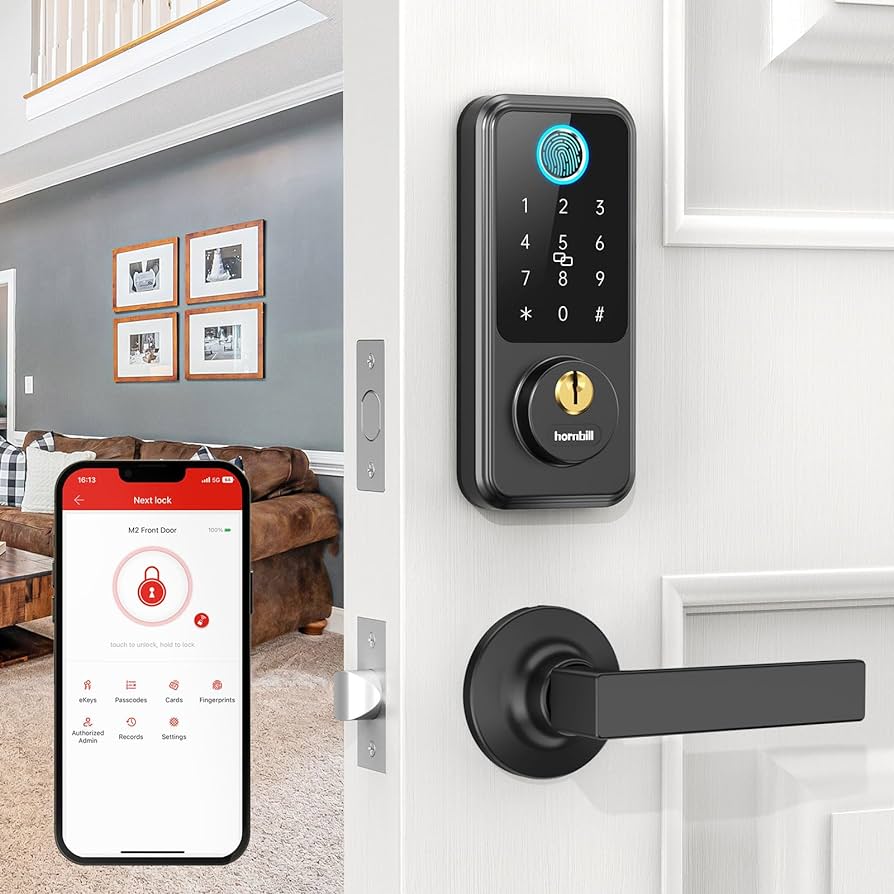To lock and unlock a Hornbill Smart Lock, you can use the keypad to enter a passcode or use a physical key. Additionally, you can also utilize the TTLock App to remotely lock and unlock the door.

Credit: www.walmart.com
Methods Of Locking And Unlocking
When it comes to locking and unlocking your Hornbill Smart Lock, there are three convenient methods you can choose from – Using the Keypad, Using the Mobile App, and Using Physical Keys.
Using The Keypad
The Keypad is a quick and easy way to lock and unlock your Hornbill Smart Lock. Simply enter your unique access code on the keypad and press the “#” key to confirm. The lock will respond with a confirmation beep, indicating that it has engaged or disengaged.
If you are exiting your home, you can easily lock the door by pressing the “Lock” button on the keypad. Wait for the keypad to beep twice, confirming that the lock is engaged. To unlock the door, enter your access code and press the “#” key. The lock will respond with a confirmation beep, indicating that it has disengaged.
Using the keypad provides a convenient and secure way to control access to your home.
Using The Mobile App
With the Hornbill Smart Lock Mobile App, you can lock and unlock your door remotely using your smartphone. Simply download the TTLock App, connect it to your Hornbill Smart Lock via Bluetooth, and pair it with your home Wi-Fi for wireless control.
Once connected, you can easily lock or unlock your Hornbill Smart Lock from anywhere. Whether you’re at work, running errands, or on vacation, you have complete control over your door’s security. The Mobile App also provides additional features such as creating and managing temporary access codes for guests.
The Mobile App offers convenience and peace of mind, ensuring that you can always keep your home secure.
Using Physical Keys
In addition to the Keypad and Mobile App, the Hornbill Smart Lock also comes with physical keys. These keys can be used as a backup method or if you prefer the traditional way of locking and unlocking your door.
To lock the door using a physical key, simply insert the key into the lock cylinder and turn it clockwise until you hear a click. The door will be securely locked. To unlock the door, insert the key into the lock cylinder and turn it counterclockwise until you hear a click. The door will unlock, allowing you to enter your home.
The option to use physical keys provides a familiar and reliable method of locking and unlocking your Hornbill Smart Lock.

Credit: www.amazon.com
Troubleshooting And Maintenance
Just like any other smart device, the Hornbill Smart Lock may encounter occasional issues or require regular maintenance to ensure optimal performance. In this section, we will discuss common troubleshooting problems that users may encounter, as well as provide information on how to perform a factory reset if necessary. Additionally, we will guide you on where to find the user manual and support for your Hornbill Smart Lock.
Factory Resetting The Smart Lock
In some cases, you may need to perform a factory reset on your Hornbill Smart Lock. This can resolve issues that you may be experiencing, such as connectivity problems or malfunctioning features. Follow the steps below to perform a factory reset:
- Ensure that the lock is in the unlocked position.
- Locate the reset button on the back of the lock. It is usually a small button that may require a pin or paperclip to press.
- Press and hold the reset button for 10 seconds.
- Once the reset is complete, you will hear a beep indicating that the lock has been reset to its factory settings.
After performing a factory reset, you will need to set up your Hornbill Smart Lock again using the installation process mentioned in the user manual.
Common Troubleshooting Issues
Despite its advanced technology, the Hornbill Smart Lock may encounter a few common troubleshooting issues. Here are some of the most common problems and their possible solutions:
| Issue | Possible Solution |
|---|---|
| The lock is unresponsive to commands. | Check the battery level and replace if necessary. Ensure that the lock has a stable Wi-Fi or Bluetooth connection. Restart the lock by removing and reinserting the batteries. |
| The lock is not locking or unlocking properly. | Check if there are any obstructions or debris hindering the lock mechanism. Lubricate the lock with a silicone-based lubricant as per the manufacturer’s instructions. |
| The keypad is not functioning correctly. | Ensure that the keypad is clean and free from any dust or dirt. Replace the batteries if necessary. Perform a factory reset if the issue persists. |
If your troubleshooting efforts do not resolve the issue, consult the user manual or reach out to Hornbill’s support team for further assistance.
User Manual And Support
For detailed instructions on how to set up and use your Hornbill Smart Lock, refer to the user manual provided with your device. It will provide step-by-step guidance on installation, programming, and troubleshooting.
If you require additional support, visit the official Hornbill website or contact their customer support team. They can assist you with any technical issues or inquiries you may have regarding your Hornbill Smart Lock.
Remember, regular maintenance and proper troubleshooting can ensure the smooth functioning of your Hornbill Smart Lock, providing you with convenience and security at all times.

Credit: www.walmart.com
Frequently Asked Questions For How To Lock And Unlock A Hornbill Smart Lock
How Do You Lock A Smart Lock Door?
To lock a smart lock door, follow these steps: 1. Open the TTLock app on your smartphone. 2. Click on the settings option. 3. Select “Lock” from the menu. 4. Press the “Lock” button on the app. 5. The smart lock will engage and lock the door securely.
You can also lock the door by entering a passcode on the keypad or using a physical key.
How Do You Lock A Keypad Door?
To lock a keypad door, simply enter a passcode on the keypad or use a physical key. You can also lock and unlock the door remotely using the TTLock App with a compatible Hornbill smart lock.
What App Do You Use For Hornbill Smart Lock?
To use the Hornbill smart lock, you can download and use the TTLock App. The app is compatible with the Hornbill smart lock and allows you to unlock and lock your door remotely via Bluetooth. You can also connect the app to your home Wi-Fi for wireless control of your smart lock.
How Do I Access My Smart Lock?
To access your smart lock, use the keypad, physical key, or TTLock App. Simply enter a passcode on the keypad or use the physical key to lock or unlock the door. With the TTLock App, you can remotely control your smart lock and connect it to your home Wi-Fi router.
Conclusion
To conclude, unlocking and locking a Hornbill Smart Lock can be done through various methods such as using the keypad, physical keys, or the TTLock App. By following the simple steps provided, you can easily secure your home or office with this advanced smart lock.
With the ability to remotely control your lock through the app, you can have peace of mind knowing your property is safe and secure. Embrace the convenience and security that the Hornbill Smart Lock has to offer.