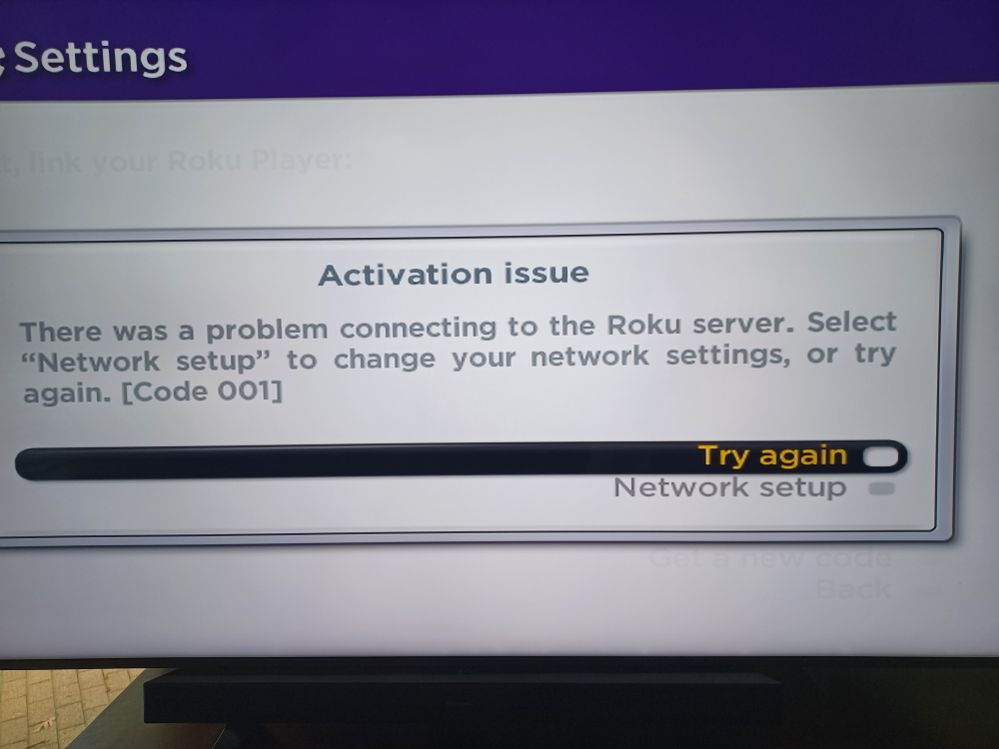To fix ‘Roku activation issues,’ try performing a factory reset on your Roku device to complete the activation and setup process. For detailed instructions on how to do a factory reset, visit the support page on the Roku website.
Having trouble activating your Roku device? Don’t worry, we’ve got you covered. Roku activation issues can be frustrating, but fortunately, there is a simple solution. By performing a factory reset on your Roku device, you can resolve the activation problems and get your device up and running smoothly.
In this guide, we will provide step-by-step instructions on how to fix ‘Roku activation issues’ and get your Roku device activated and ready to stream your favorite content. So, let’s dive in and get your Roku device working like a charm.
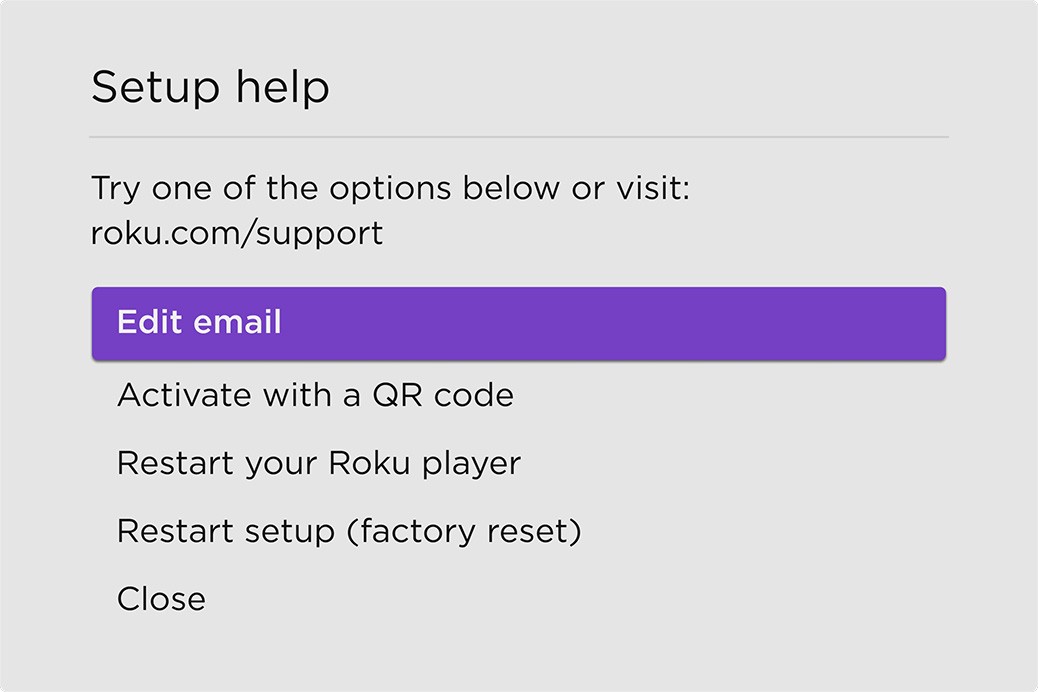
Credit: support.roku.com
Common Roku Activation Issues
Activating your Roku device is an essential step in enjoying seamless streaming. However, users may encounter some common activation issues that could delay or hinder the process. In this section, we will address three common Roku activation issues and provide troubleshooting solutions to resolve them.
If you are experiencing issues with your activation code not working, there are several troubleshooting steps you can take to resolve the problem:
- Double-check the activation code: Ensure that you have entered the activation code correctly. The code is case-sensitive, so make sure to input it exactly as displayed on your screen.
- Restart your Roku device: Sometimes, a simple device restart can help resolve activation issues. Unplug your Roku device from the power source, wait for a few seconds, then plug it back in.
- Verify network connection: Ensure that your Roku device is connected to a stable internet network. You can try connecting to a different network or resetting your Wi-Fi router.
- Contact Roku support: If the activation code still does not work, you may need to reach out to Roku support for further assistance. They can provide tailored solutions based on your specific device and situation.
If you are unable to activate your Roku device using the standard activation process, performing a factory reset can help resolve activation issues. Here’s how to perform a factory reset:
- Locate the reset button on your Roku device. It is typically found at the back or bottom of the device.
- Using a paperclip or a similar tool, press and hold the reset button for about 15 seconds or until the device power LED starts blinking.
- Release the reset button and wait for the device to restart. The factory reset will erase all your settings, including your network configurations.
- Follow the on-screen instructions to set up your Roku device and try the activation process again.
If you did not receive an activation email from Roku, follow these steps to resolve the issue:
- Check your spam or junk folder: Sometimes, the activation email might be filtered as spam by your email provider. Make sure to check these folders in your email account.
- Resend activation link: If you cannot find the activation email, you can request a new activation link. On your Roku device, navigate to the activation screen, press the star () button on your remote, and select “Edit email.” Then, re-enter or update your email address and check your email for a new activation link.
- Contact Roku support: If you still have not received the activation email, it is advisable to reach out to Roku support for further assistance. They can help you troubleshoot the issue and ensure that you receive the necessary activation information.
By following the troubleshooting steps outlined above, you should be able to overcome common Roku activation issues and enjoy uninterrupted streaming on your device.
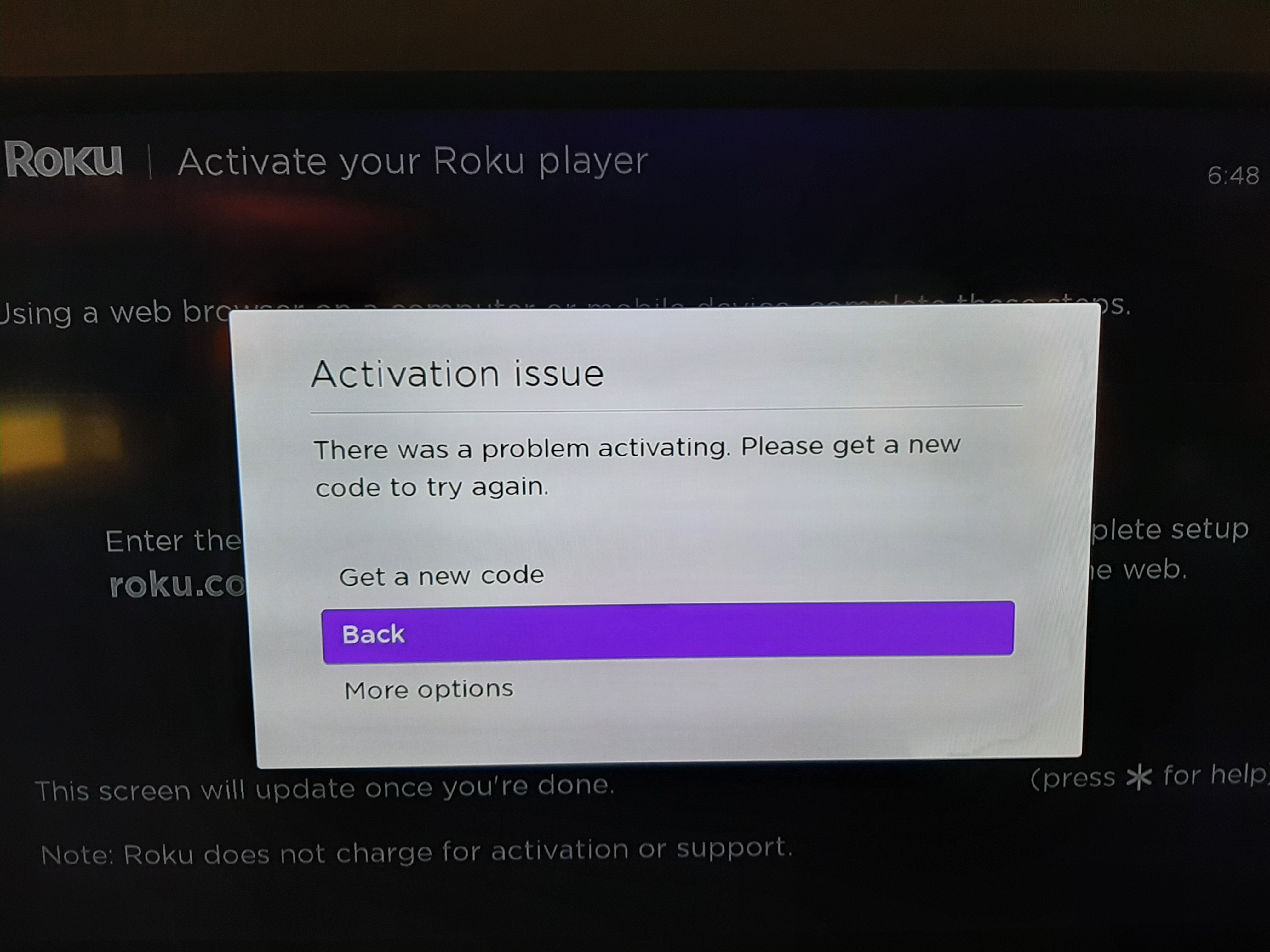
Credit: community.roku.com
Troubleshooting For Activation Code Not Working
If you’re experiencing issues with activating your Roku device and the activation code is not working, there are a few troubleshooting steps you can take to resolve the problem.
Double-check The Activation Code
First, make sure you have entered the activation code correctly. The code is case-sensitive, so ensure that you’re typing it exactly as it appears on your TV screen.
If you’re using a mobile device or computer to enter the code, double-check for any typos or extra spaces. It’s easy to make mistakes when entering a long code manually.
Ensure Stable Internet Connection
Another common cause of activation issues is an unstable internet connection. Roku devices require a stable internet connection to activate successfully.
Check if your device is connected to the internet by opening a web browser on your device and loading a webpage. If the page doesn’t load or takes a long time, there may be an issue with your internet connection.
If you’re using a wireless connection, try moving your Roku device closer to your router or access point to improve the signal strength. Alternatively, you can try using a wired connection if your Roku device supports it.
Contact Roku Support For Assistance
If you have tried all the above steps and are still unable to activate your Roku device, it’s time to reach out to Roku support for further assistance.
Roku has a dedicated support team that can help troubleshoot activation issues and provide personalized solutions. You can contact Roku support through their official website or by phone.
When contacting support, be sure to have your Roku device information, including the model number and serial number, handy. This will help the support team diagnose the issue more efficiently.
Remember, Roku support is there to help you resolve activation issues and get your device up and running as quickly as possible.
By following these troubleshooting steps and reaching out to Roku support when needed, you should be able to overcome any activation issues and enjoy your Roku device to its fullest potential.
Factory Reset To Resolve Activation Issues
To resolve activation issues with your Roku device, try performing a factory reset. This will help you finish activating and setting up your Roku device again. For detailed instructions on how to perform a factory reset, visit our Support page.
Performing A Factory Reset On Roku Device
One effective solution to resolve activation issues with your Roku device is by performing a factory reset. This process will restore your Roku device to its original settings and can often fix any underlying issues causing the activation problem.
Step-by-step Guide For Factory Reset
To help you with the factory reset process, follow these step-by-step instructions:
- Locate the Reset button on your Roku device. It is usually a small pinhole button located on the back or bottom of the device.
- Take a paper clip or a similar small object and gently press and hold the Reset button.
- Continue to hold the Reset button for about 15-20 seconds or until you see the front LED light on your Roku device start to blink.
- Release the Reset button and wait for your Roku device to restart. This may take a few moments.
- Once your Roku device has restarted, you will need to go through the initial setup process again.
Following these steps should help you perform a factory reset on your Roku device successfully.
Finishing Activation And Setup After Factory Reset
After completing the factory reset process, you will need to finish activating and setting up your Roku device. Here’s what you need to do:
- Connect your Roku device to your Wi-Fi network by selecting the appropriate network name and entering the password.
- Once connected to your Wi-Fi network, your Roku device will automatically download and install any available software updates.
- After the software updates are installed, you will be prompted to sign in or create a Roku account.
- Follow the on-screen instructions to sign in to your existing Roku account or create a new one.
- Once signed in, you may be asked to enter the activation code displayed on your TV screen. Simply follow the prompts and enter the code when prompted.
- Finally, your Roku device will finish activating, and you will be able to access and enjoy your favorite streaming channels.
By following these steps, you should be able to finish the activation process after performing a factory reset on your Roku device.

Credit: in.pinterest.com
Issues With Not Receiving Activation Email
If you’re facing issues with not receiving the activation email for your Roku device, try performing a factory reset to restart the activation process. Visit the support page for instructions on how to factory reset your Roku device and get it up and running smoothly again.
Resending The Activation Email
If you have not received the activation email for your Roku device, you can try resending it to ensure it is delivered to your inbox. To do this, follow these simple steps:- Go to the Roku activation page on your device.
- Choose the option to resend the activation email.
- Check your email inbox for the new activation email.
- If the email does not arrive, make sure to check your spam or junk folder as well.
- Follow the instructions in the email to activate your Roku device.
Checking Spam Or Junk Folder
Sometimes, the activation email from Roku may end up in your spam or junk folder instead of your main inbox. To ensure you don’t miss it, follow these steps:- Check your spam or junk folder in your email account.
- If you find the activation email in the spam folder, mark it as “Not Spam” to move it to your inbox.
- Open the email and follow the instructions to activate your Roku device.
Updating Email Address For Activation
If you still haven’t received the activation email, you may want to update your email address in case there was an error during registration. Here’s how you can do it:- Go to the Roku website and sign in to your Roku account.
- Click on your profile icon and select “Account Settings” from the dropdown menu.
- Under the “Email” section, click on “Update” to change your email address.
- Enter your new email address and save the changes.
- Check your new email address for the activation email and follow the instructions to activate your Roku device.
Frequently Asked Questions Of How To Fix ‘roku Activation Issues’
Why Is My Roku Not Activating?
To resolve activation issues with your Roku, try performing a factory reset on the device and set it up again. Visit our Support page for instructions on how to perform a factory reset. If the activation link expires, tap “Resend” on your Roku for a new email.
Why Does My Roku Keep Asking Me To Activate?
If your Roku keeps asking you to activate, try performing a factory reset on your device. This may help you finish the activation and setup process. For instructions on how to perform a factory reset, visit our Support page.
Why Is My Roku Not Being Recognized?
To resolve the issue of your Roku not being recognized, try performing a factory reset on your device. This will allow you to reactivate and set up your Roku again. For step-by-step instructions on how to perform a factory reset, visit our Support page.
What If My Roku Activation Link Has Expired?
If your Roku activation link has expired, simply tap “Resend” on your Roku device. Another email with a new activation link will be sent to you.
Conclusion
If you’re experiencing issues with activating your Roku device, don’t worry. A simple solution might be performing a factory reset on your device. By doing this, you can try activating and setting up your Roku again. For detailed instructions on how to perform a factory reset, visit the support page on the Roku website.
Keep in mind that it’s important to link your Roku device to a Roku account for successful activation. Happy streaming!