
6 Troubleshooting Tips To Fix Consumer Cellular Texting Problems
To troubleshoot Consumer Cellular texting problems, make sure to check your APN settings and ensure that no alternative texting app is interfering with your phone’s default messaging functionality. Experiencing issues with texting on your Consumer Cellular phone?
Don’t worry, we’ve got you covered. Texting problems can be frustrating, but with a few troubleshooting tips, you can resolve them quickly. We will provide you with six tips to fix Consumer Cellular texting problems. From checking your APN settings to ensuring that no alternative texting app is causing interference, we will guide you through the process of resolving any texting issues you may be experiencing.
By following these tips, you’ll be back to texting seamlessly in no time. Let’s dive in and get your texting back on track.
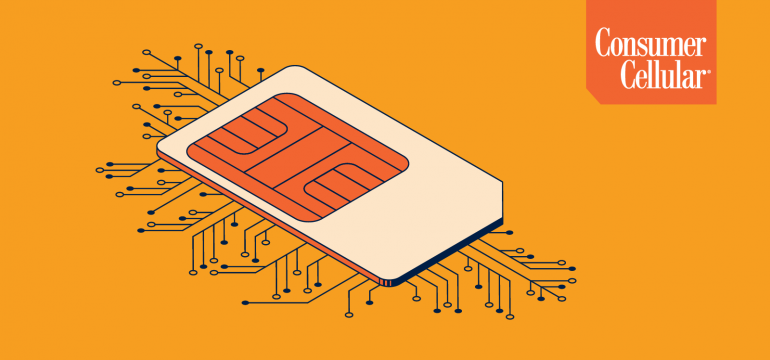
Credit: www.consumercellular.com
Troubleshooting Tips
Having trouble with texting on your Consumer Cellular phone? Check out these 6 troubleshooting tips to fix any texting problems you might be experiencing. From checking your APN settings to restarting your phone, these tips will help you get back to texting smoothly.
Check Network Connection
To troubleshoot text messaging problems with your Consumer Cellular device, the first step is to check your network connection. A poor or unstable network connection can often cause difficulties with sending or receiving texts.
To ensure a strong network connection, follow these steps:
- Make sure you are in an area with good network coverage.
- If you’re using Wi-Fi, check that you have a stable and reliable internet connection.
- Restart your phone and check if the network connection improves.
Reset Messaging App Settings
If you’re still experiencing issues after checking your network connection, the next troubleshooting tip is to reset your messaging app settings. Sometimes, incorrect app configurations can lead to problems with text messaging.
To reset your messaging app settings, follow these steps:
- Go to the “Settings” of your phone.
- Scroll down and tap on “Apps” or “Applications”.
- Find your messaging app from the list and tap on it.
- Click on “Storage” or “Storage & cache”.
- Tap on “Clear data” or “Clear storage” to reset the app settings.
Update Software
Another troubleshooting tip to fix Consumer Cellular texting problems is to update the software on your device. Outdated software can sometimes cause compatibility issues and affect the performance of your messaging app.
To update the software, follow these steps:
- Go to the “Settings” of your phone.
- Scroll down and tap on “System” or “Software update”.
- Click on “Software update” or “Check for updates”.
- If an update is available, tap on “Download” and then “Install”.
- Restart your phone after the update is complete.
By following these troubleshooting tips, you can resolve common text messaging problems with your Consumer Cellular device. Remember to check your network connection, reset your messaging app settings, and ensure your software is up to date. If the issues persist, you may need to contact Consumer Cellular customer support for further assistance.
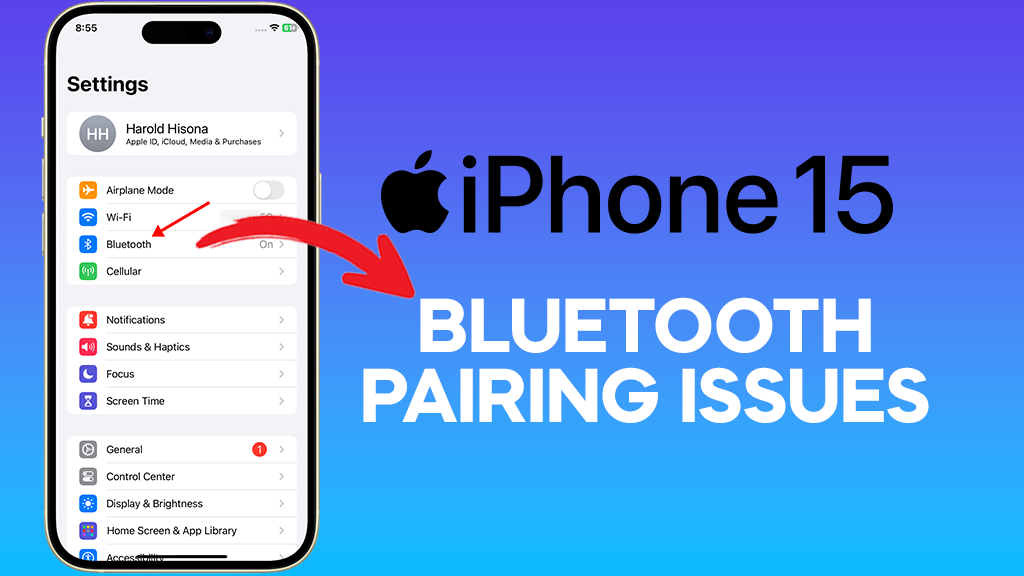
Credit: www.linkedin.com
Advanced Solutions
If you’ve tried the basic troubleshooting tips and are still experiencing texting problems on your Consumer Cellular device, it’s time to explore some advanced solutions. These solutions require a bit more technical knowledge, so proceed with caution and follow the steps carefully. Here are three advanced solutions to try:
Reset Apn Settings
Resetting your APN (Access Point Name) settings can often resolve texting issues. APN settings are responsible for establishing a connection between your device and Consumer Cellular’s network. To reset your APN settings, follow these steps:
- Go to the “Settings” app on your device.
- Tap on “Network & Internet” or “Connections.”
- Select “Mobile Network” or “Cellular Network.”
- Choose “Access Point Names” or “APN.”
- Tap on your current APN and select “Reset” or “Delete.”
- Restart your device and wait for it to reconnect to the network.
After resetting your APN settings, check if the texting issue has been resolved. If not, move on to the next advanced solution.
Contact Consumer Cellular Customer Service
If you’ve exhausted all troubleshooting options on your own, it’s time to reach out to Consumer Cellular’s customer service for assistance. They have a dedicated team of experts who can help diagnose and resolve texting problems specific to your device and network. To contact Consumer Cellular customer service, follow these steps:
- Dial 611 from your Consumer Cellular device or call 1-888-345-5509 from any other phone.
- Follow the prompts to connect with a customer service representative.
- Explain the texting problem you’re experiencing in detail.
- Provide any relevant information, such as error messages or specific contacts you’re having trouble texting.
- Listen to the representative’s instructions and follow them carefully.
By contacting Consumer Cellular customer service, you’ll receive personalized assistance tailored to your specific texting issue. They may be able to provide a solution or escalate the problem to their technical team for further investigation.
Switch To A Different Texting App
If the default messaging app on your Consumer Cellular device is causing texting problems, consider switching to a different texting app as a workaround. There are several third-party texting apps available on the Google Play Store or Apple App Store that offer advanced features and better compatibility. Here’s how to switch to a different texting app:
- Visit the app store on your device (Google Play Store for Android or Apple App Store for iOS).
- Search for texting apps, such as “Google Messages,” “Textra,” or “WhatsApp.”
- Select a texting app that suits your preferences and has good ratings/reviews.
- Download and install the app on your device.
- Open the new texting app and follow the setup instructions.
- Grant the necessary permissions and set it as your default texting app.
Once you’ve switched to a different texting app, test if you can send and receive messages without any issues. This workaround can often solve problems caused by glitches or incompatibility with the default messaging app.
By following these advanced solutions, you’ll be well-equipped to fix texting problems on your Consumer Cellular device. Remember to approach these solutions with caution and reach out to customer service if you need further assistance.
Credit: www.businessinsider.com
Frequently Asked Questions For 6 Troubleshooting Tips To Fix Consumer Cellular Texting Problems
How Do I Fix Delayed Text Messages?
To fix delayed text messages, check if an alternative texting app is causing the issue. Disable any third-party messaging apps and use the default messaging app on your phone. This should resolve the delay problem.
How Do I Set Up Text Messaging On My Consumer Cellular Phone?
To set up text messaging on your Consumer Cellular phone, follow these steps: 1. Open the messaging app on your phone. 2. Choose the option to compose a new message. 3. Enter the recipient’s phone number. 4. Type your message. 5.
Press the send button to send your text. That’s it! You’re now set up to text on your Consumer Cellular phone.
What Is The Mms Extension For Consumer Cellular?
The MMS extension for Consumer Cellular is mms. att. net.
What Is The Difference Between Sms And Mms?
SMS and MMS both allow sending messages, but the main difference is the content they support. SMS is limited to text and has a character limit of 160, while MMS can include multimedia content like images, videos, and audio, with no character limit.
Conclusion
Troubleshooting consumer cellular texting problems can be frustrating, but with these 6 tips, you can find solutions for delayed text messages, issues with group texting, and more. From checking your APN settings to ensuring the correct email suffix for text messages, these troubleshooting steps will help resolve your texting issues.
Remember to restart your phone and contact customer service if needed. With these tips, you’ll be able to enjoy seamless texting on your Consumer Cellular device.
