
How to increase speed laptop
Speed Up Your Laptop: Quick & Easy Tips
Is your laptop running slow? We’ve got some quick and simple tips for you. These tips will help your laptop run faster and smoother. You’ll get more out of your device with these easy steps.

To speed up your laptop, you can do a few things. Start by cleaning up files you don’t need. Also, set your startup programs for better performance. Let’s look at how you can make your laptop super fast!
Key Takeaways:
- Clean up unnecessary files and programs
- Upgrade your RAM
- Optimize startup programs
- Keep your operating system and software up to date
- Implement these tips to experience a faster laptop performance
Clean Up Unnecessary Files and Programs
Want to speed up your laptop? Start by cleaning up unnecessary files and programs. A lot of stuff on your laptop slows it down. So, it’s smart to regularly remove things to make room for what matters most.
Delete any files or documents you don’t need anymore. This could be old photos, videos, or downloads. Always check twice, just to be sure you’re not deleting something important.
Then, get rid of apps you don’t use. These apps take up space and slow your laptop down. On Windows, you can find and uninstall them in the Control Panel. Mac users, try looking under the ‘Apps’ in your system preferences.
Using disk cleanup tools is also a great idea. These tools find and delete old, unneeded files that are just taking up space. For Windows, there’s Disk Cleanup. Macs have an Optimize Storage feature. They’re both easy to use and can free up a lot of space on your laptop.
Organizing your files and folders can further boost your laptop’s speed. Put similar items together in separate folders. This makes it easier to find things and keeps your desktop or drive tidy.
Don’t forget to empty the trash or recycling bin. This permanently removes things you’ve deleted. It gives your laptop even more space and keeps it running smoothly.
Quick Tips:
- Regularly delete files and documents that you no longer need.
- Uninstall unused programs and applications.
- Utilize disk cleanup tools to remove unnecessary system files.
- Organize your files and folders for easier access.
- Empty your trash or recycling bin regularly.
By getting rid of unnecessary files and programs, you can make your laptop work better. This simple act helps you get more space and keeps your laptop fast. Follow these tips to enjoy using your laptop a lot more, whether for work or fun.
Upgrade Your RAM
Boosting your laptop’s speed is easy by adding more RAM. It’s a simple way to make your laptop run faster. Adding memory helps your laptop do many things at once without slowing down.
Make sure you know which RAM your laptop needs before starting. Laptops need specific types and amounts of RAM. Check your laptop’s manual or the maker’s website to find out what you need.
Here’s how to add more memory to your laptop:
- Make sure your laptop is off and not connected to power.
- Find the memory cover on the bottom of your laptop. It’s usually held by screws.
- Take off the screws and open the cover to see the memory slots.
- To avoid damaging the RAM from static, touch something metal. Or, use an anti-static wristband.
- Press the tabs on the RAM to remove it from the slots.
- Put the old RAM in an anti-static bag. You can also dispose of it properly.
- Align the notches on your new RAM with the slots.
- Push the RAM in at a 45-degree angle. Press it down until it clicks into place.
- Put the cover back and screw it in.
- Turn on your laptop to check if the new RAM is working.
Adding more RAM lets your laptop handle tougher jobs. This includes running big apps and doing more tasks at once. With more RAM, you’ll see a big improvement in your laptop’s speed and how well it works.
With more RAM, your laptop will feel quicker and more responsive. It’s great for pros needing powerful tools or anyone wanting their laptop to run smoothly. Adding RAM is a smart move for better performance.
Optimize Startup Programs
Does your laptop take too long to start up? This can happen because of too many programs launching at startup. They eat up your laptop’s memory and slow it down. But, you can fix this and make your laptop run faster.
Here’s how to make your laptop start up quicker:
- Identify: First, figure out which programs start with your laptop. Look at the taskbar or notification area. You’ll see programs that you hardly use. You can choose to not let them run when your laptop turns on.
- Disable: Next, turn off those programs. Open the Task Manager by pressing Ctrl + Shift + Esc. Then, go to the Startup tab. Select the programs you don’t need and click Disable to stop them from starting up with your laptop.
- Prioritize: Decide which programs really need to start with your computer. Pick things like antivirus software or messaging apps. Remember, the fewer programs that start with your laptop, the more memory you save.
- Regularly Review and Update: Check your startup programs often. Sometimes, installing new software sets it to start up with your laptop. Review these additions and disable what you don’t need.
By managing your startup programs, you ensure only important ones run. This makes your laptop faster and more efficient.

To make your laptop even faster, try clearing out old files and programs. Updating your RAM and software is also helpful. Doing this, along with optimizing startup programs, will make your laptop work better. You’ll get to enjoy a quicker and smoother performance.
Keep Your Operating System and Software Up to Date
Updating your operating system and software is key to making your laptop work better. These updates add new features, fix bugs, and make your system more secure. So, keeping everything up to date is vital for top-notch performance and a hassle-free experience.
It’s critical to keep your operating system current, no matter if you have Windows, macOS, or Linux. Turn on automatic updates to get the latest stuff right away. You can also manually check for updates by looking in your system’s settings.
Don’t forget about updating your apps and programs, like web browsers and antivirus software. These updates often fix issues, boost speed, and add cool new options. Making sure everything is up to date is essential for a fast laptop and getting to enjoy the newest features.
Regular updates not only optimize your laptop’s performance but also provide an extra layer of security against emerging threats.
To update software, look for the automatic update setting in the app’s menu. If it’s not there, you can go to the software maker’s website to get the latest version yourself.
By regularly updating both your operating system and software, you can boost your laptop’s speed and keep it safe. Make sure you tick that auto-update box and also do manual checks. This way, your laptop will always be at its peak.
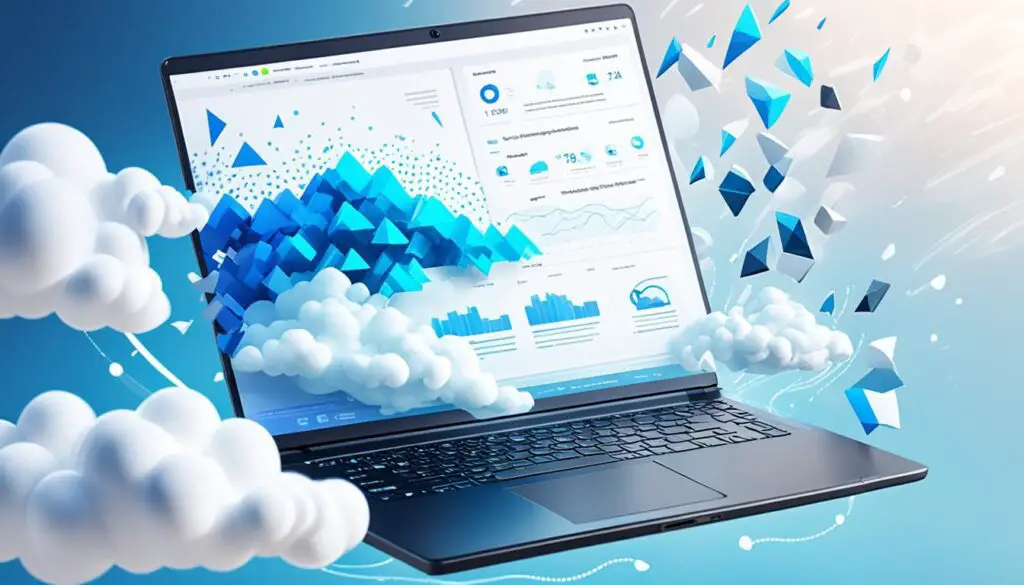
Conclusion
By using the tips from this article, you can make your laptop faster. Clearing out unnecessary files and programs helps. It gives more room for your laptop to work smoothly.
Adding more RAM can also speed things up a lot. This lets you do more tasks without slowing down your laptop.
Startup programs should be checked. Make sure only the important ones start up with your laptop. This simple step can make your laptop start up faster.
It’s vital to keep your operating system and software updated. Updates bring fixes and speed improvements. It keeps your laptop in top shape.
Following these steps will help you get the most out of your laptop. It will run better and faster, giving you a great experience.
FAQ
How can I clean up unnecessary files and programs on my laptop?
To clean your laptop, use the built-in disk cleanup tool. First, click the Start menu. Then, search for “Disk Cleanup” and pick the drive to clean. Next, follow the instructions. Also, you can remove old programs by going to the Control Panel. From there, select “Uninstall a program.”
What are the benefits of upgrading my laptop’s RAM?
Adding more RAM makes your laptop faster and smoother. This way, it can juggle many tasks all at once without a lag. You’ll notice your laptop can multitask better and open programs quicker.
How do I optimize startup programs on my laptop?
To make sure only needed programs start with your laptop, open the Task Manager. Do this by pressing Ctrl + Shift + Esc. Then, head to the “Startup” tab. There, turn off any programs you don’t need at startup by right-clicking them and choosing “Disable.”
Why is it important to keep my operating system and software up to date?
Updating your laptop’s system and software keeps it running smoothly. It fixes problems, secures your laptop, and adds new features. Plus, it makes sure your laptop can still run the latest software and tools.
